Documentation
The following documentation accompanies the MARIMBA web tool.
EXAMPLES:
The following example illustrates how to use MARIMBA to generate probe data for the GDS1001 data set available from GEO.
1) GDS Query Without Filtering
Starting at the home page for MARIMBA, click on "Begin Bayes Analysis" at the bottom of the screen.
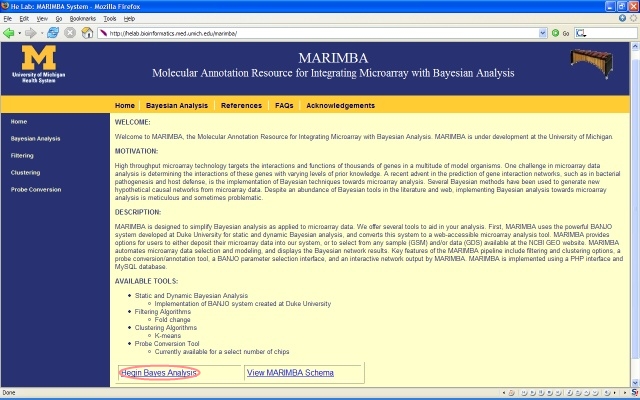
Next, select GDS/GSM query on the Bayesian Analysis page.
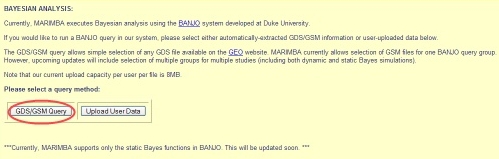
Your browser is directed to a PHP page for GDS selection. Note that here, you must enter the GEO DataSet (GDS) number corresponding to your samples (for example, enter either GDS1001 or 1001 in the top line).
MARIMBA provides an option to enter probes from the GDS chip. The development team recommends that users prefilter their genes to less than 100 probes total, and enter the probes in the second box. If no probes are entered, then all probes in the GDS file are stored. You will have an option to filter the probes in an upcoming html page (described below). As an example, copy and paste the example probelist below the menu into the box.
Please include your email address in the lower text box. **Future BANJO updates will include an email system for notifying users upon completion of BANJO*** Your email address is associated with all files generated in MARIMBA. We do not give out your email to anyone.
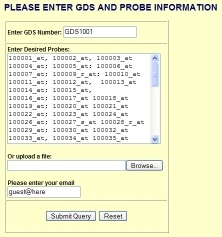
After clicking on the submit query button, you will be directed to the GSM selection page. MARIMBA stores weekly updates of GSM information for each GDS file. Please click at least one checkbox for analysis. When you are finished, please click on the submit button.
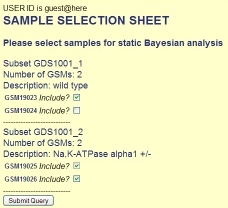
Your BANJO datafile is constructed now. However, you have the option to filter down the number of probes in your analysis. The MARIMBA team recommends that you prefilter your own genes, and enter those in the GDS selection page. In this tutorial, we opt to skip filtering.
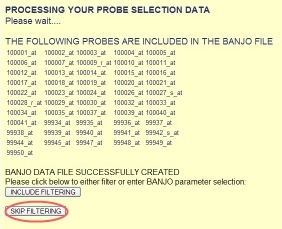
Next, the user may select from many options for BANJO analysis. Users are directed to the BANJO user and developer guides for more information on each parameter. Note that the default settings include static Bayesian analysis with simAnnealing, query time of one minute, and quantile discretization of continuous microarray data. Once finished, scroll to the bottom of the screen and click the Submit button.
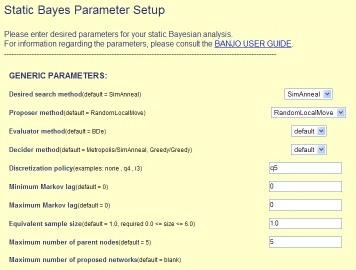
Now, your BANJO settings file is complete. Record your submission ID for future access, and then click the submit query button to start BANJO. The waiting time for BANJO commpletion varies depending upon your data file and specified parameters. MARIMBA will generate either a success or error message depending upon whether BANJO is successful.

You should see the following message:
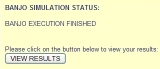
Click View Results to see a dynamic page containing your Bayesian network generated from microarray data.

|



